Find a Book User Guide
Purpose
This guide is intended for authorized users of Lexile Find a Book who are accessing and using the tool for personal classroom or home purposes. This document provides an overview and step-by-step guidance on how to access and successfully utilize this tool to choose books that are at an appropriate difficulty level.
Lexile Find a Book Description
Lexile Find a Book is designed to match a reader's ability level to books with the appropriate difficulty to increase a reader’s confidence, engagement, and overall success.
Find a Book helps educators identify books in the appropriate Lexile range for student independent reading and classroom instructional purposes. With Find a Book, you can easily search hundreds of thousands of books by Lexile measure and filter results by interest, series, and genre to help connect learners with engaging books with the right amount of challenge.
Features and Benefits
Educators in Lexile and Quantile partner states are automatically entitled to free Premium access to the Lexile and Quantile Hub. To take advantage of this special opportunity, educators should register using their school- or district-issued email address.
With Find a Book, you can:
- Search for books in English and Spanish
- Find books based on Lexile measure, grade, interest, or category
- Reference book tags and summary details for content discovery
- Discover chapter books that include a Lexile measure for each chapter along with consequential vocabulary words
- Save your favorite titles to a book list for future reference
Spanish Support
Help monitor student progress in reading over time.
El Sistema para Leer,>the Spanish-language version of the widely adopted Lexile Framework for Reading, also measures readers and texts and places them on the same scale. However, the Spanish and English Frameworks are completely independent, so measures should not be exchanged between them. Spanish Lexile reading measures should be used to match students with Spanish texts only.
Throughout this user guide, look for the ![]() icon for additional information on searching for books written in Spanish and bilingual books as some features and functionality may not be the same as in the English version.
icon for additional information on searching for books written in Spanish and bilingual books as some features and functionality may not be the same as in the English version.
How to Use Find a Book
Step 1: Access and Login
From the Menu page, Select on the Tools menu and select Find a Book.
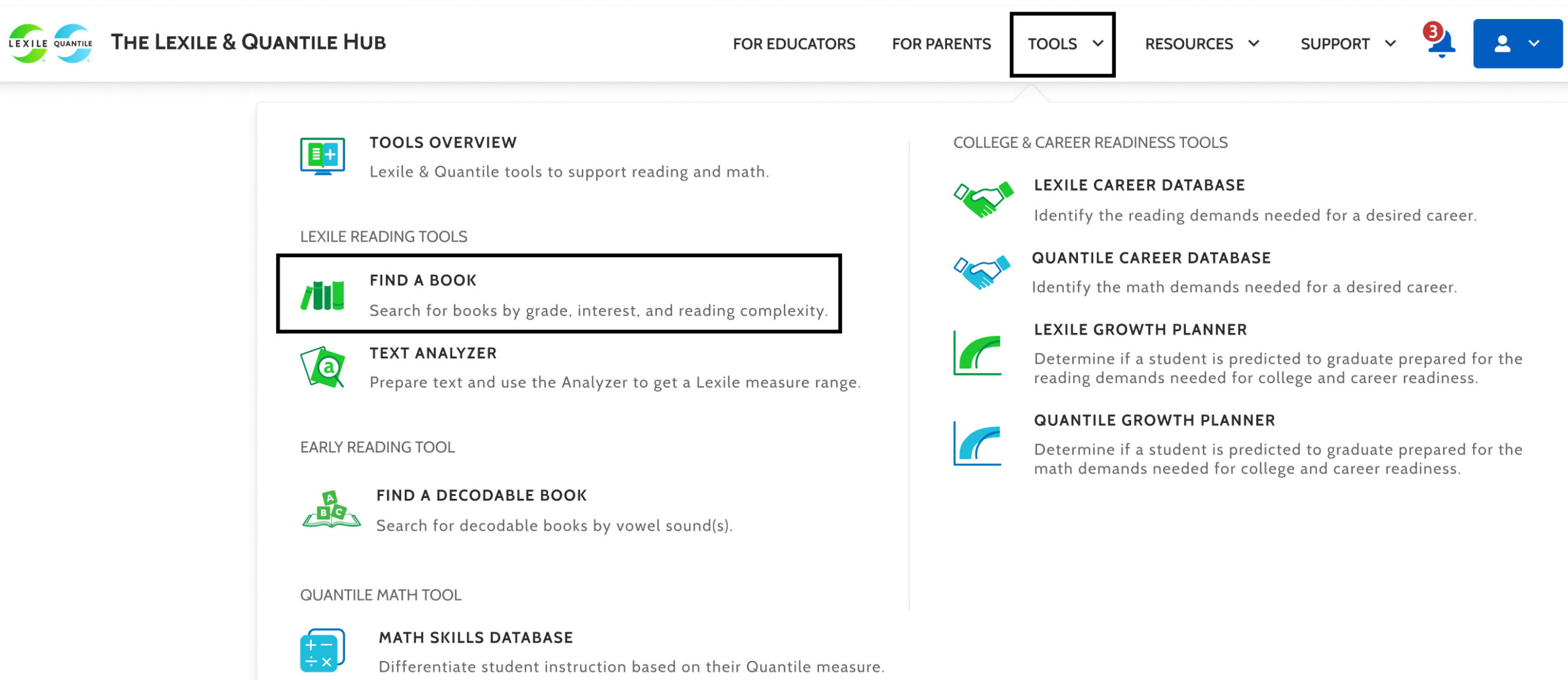
Step 2: Search for Books
To search for Spanish and bilingual books:
- Select the Books in Spanish toggle located at the top right corner of the Find a Book page.
- Some features and functionality may not be the same as in the English version.
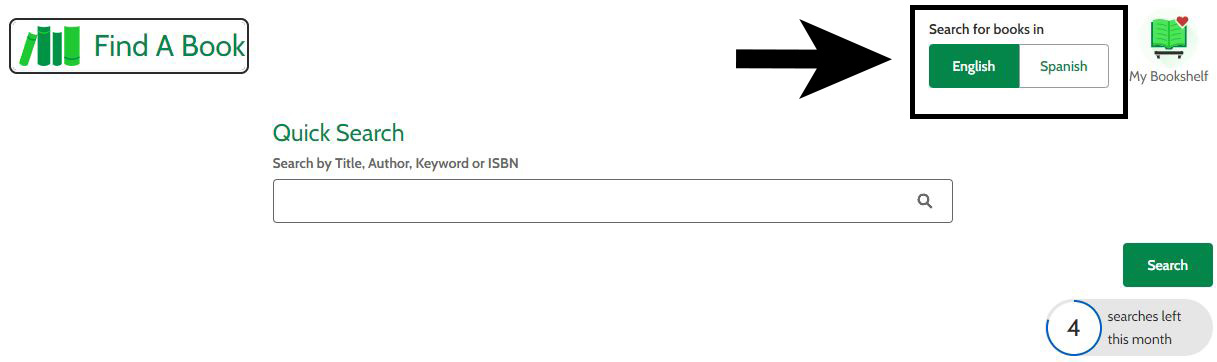
Search Methods
There are multiple ways you can search for books in Find a Book that spark student interest and are at the right level of difficulty. A search can be conducted by selecting one or more of the search methods and selecting the Search button.
Quick Search
Use the Quick Search feature to search for a specific book quickly.
- Enter the book’s title, author, a keyword, or the ISBN into the Quick Search text field.
- You can further refine a keyword search by selecting one of the drop-down options to filter by Title, Author, or Series.
Note: Quick Search can also be combined with other search criteria from the Search by Measure section and Search by Interest section to retrieve more specific search results.
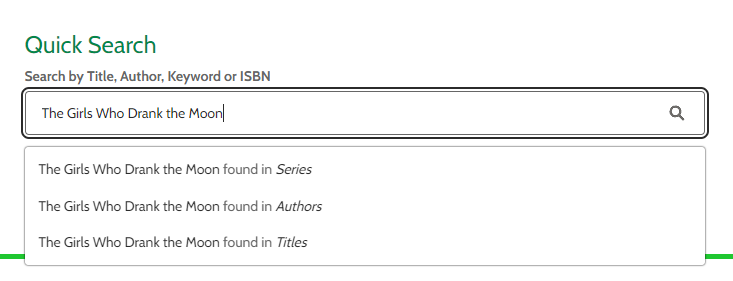
Search by Lexile Measure or Lexile Range
Lexile Measure
To search for books by a student’s Lexile measure, enter the Lexile measure in the Lexile Student Measure field.
- When a Lexile measure is entered the Lexile Measure Range fields will auto-fill.
- Book results are returned in the Lexile range of 100L below and 50L above the Lexile measure entered (e.g., 550L-700L).
![]()
- To search for Beginning Reader (BR) books in Spanish, enter BR in the Lexile Measure text field.
- The Spanish and English Frameworks are completely independent, so measures should not be exchanged between them. Spanish Lexile reading measures should be used to match students with Spanish texts only.
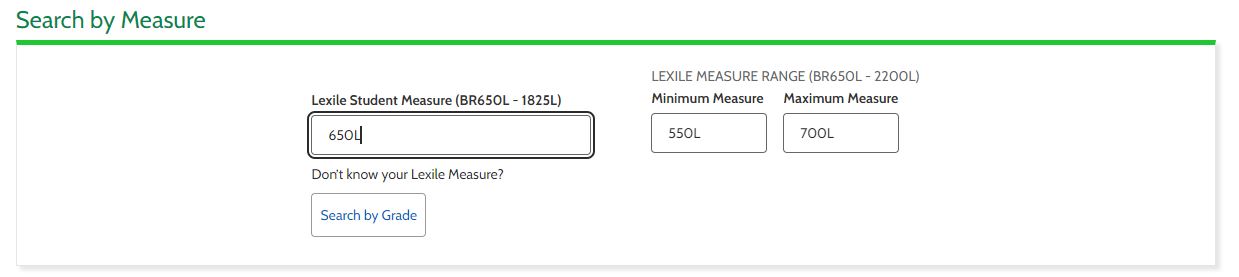
If you don’t know your Lexile measure:
- Select the Search by Grade button below the Lexile Student Measure text field.
- Select the Grade drop-down arrow and select the correct grade from the list.
- Select on the hand icon that best represents the student’s feeling about their ability to tackle assigned reading.
- Easy (thumb up hand icon): the student finds typical reading material presented at this grade level to be easy and not very challenging.
- Just Right (okay hand icon): the student finds typical reading material presented at this grade level to be just right. The material is not too easy or challenging to comprehend.
- Difficult (thumbs down icon): The student finds typical reading material presented at this grade level to be difficult. The material is challenging to read and understand.
- Select Submit.
- The Lexile Measure Range fields will auto-fill when the grade level and reading confidence information are inputted. For example, book results for 5th grade at a Just Right confidence level are returned in the Lexile range of 605L-1075L.
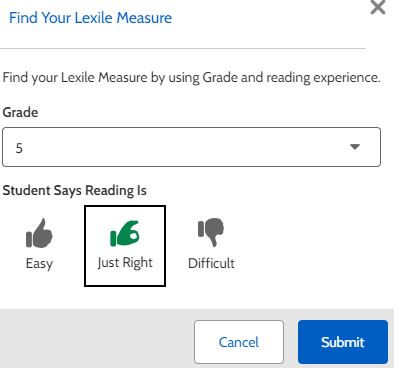
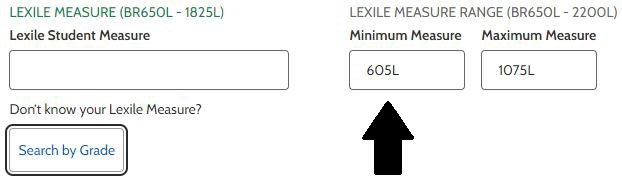
Lexile Range
Search for books within a selected Lexile range (e.g., 700L-950L) to narrow or widen your search results. Books are measured in increments of 10L.
- Enter the lowest Lexile measure you want book results returned in the Lexile Measure Minimum text field.
- Enter the highest Lexile measure you want book results returned in the Lexile Measure Maximum text field.
- Select Search
Search by Interest
Select one or more Search by Interest options to further narrow book search results. It is possible to conduct a search using only the Search by Interest fields. All possible book results will populate for that selection.
Categories
- Select on the icon of one or more categories you want to search. Selections made will be highlighted.
- Select on the icon again to remove the selection, or select Clear Selections to remove all selections made.
Subcategories
Once a category is chosen, the Sub-Categories drop-down menu will populate with additional choices for a more refined search.
- Select on the Sub-Categories drop-down menu and select one or more subcategories
- Select on the Sub-Categories again to remove the selection, or select Clear Selections
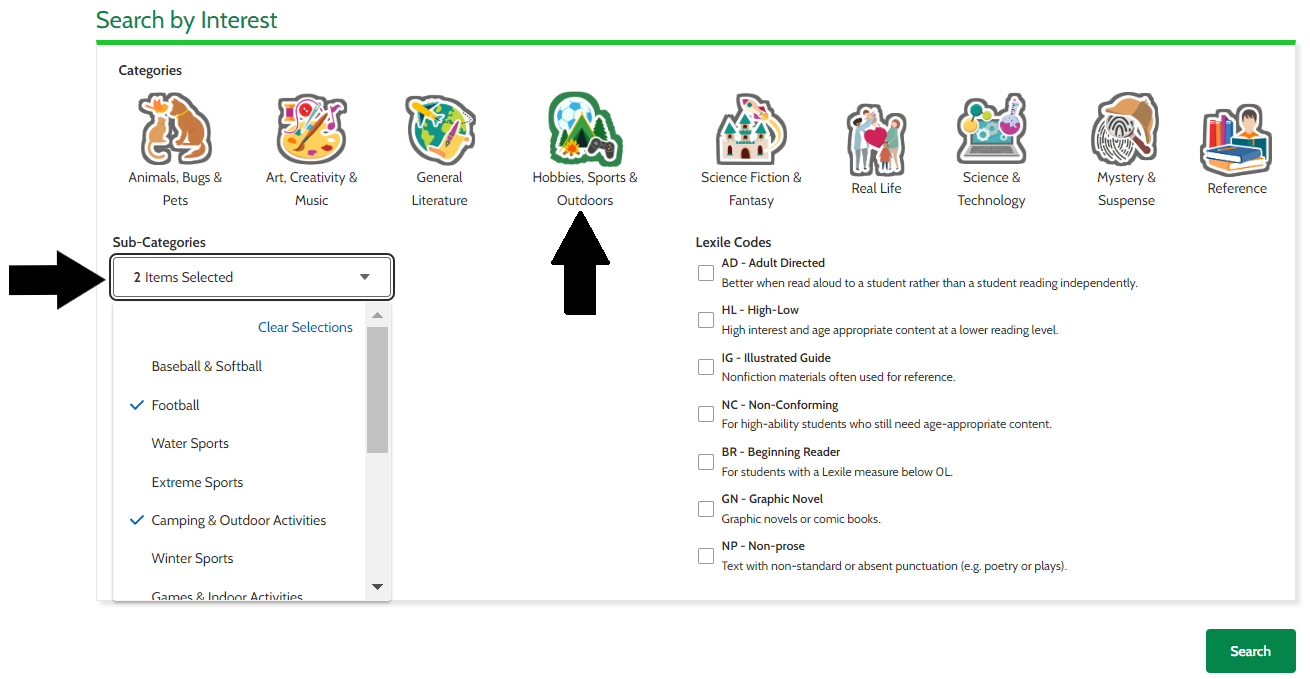
Note: A category must be chosen first before the Sub-Categories dropdown will populate with choices.
Book Type
Search for fiction or nonfiction books.
- Select on either the Fiction or Nonfiction buttons to select the book type for your search.
- Select on the book type again to remove the selection, or Select Clear Selections to remove all selections made.
Book Interests
- ELL
- Search results will return books that are appropriate for students who are multilingual learners.
- In a Series
- Search results will return books that are part of a series.
- Award-Winning
- Search results will return books that are award winners.
- Lexile and Vocabulary by Chapter
- Search results will return chapter books that provide Lexile measures and consequential vocabulary for each chapter’s text.
Lexile Codes
A Lexile Code is a two-letter designation before the Lexile measure to provide more information about the type of book and its age appropriateness.
Select the box next to one or more Lexile Codes you want to include in your search:- AD-Adult Directed
- Books that are better when read aloud to a student rather than a student reading independently.
- HL-High-Low
- Books that are high interest and have age-appropriate content at a lower reading level.
- IG-Illustrated Guide
- Nonfiction materials that are often used for reference.
- NC-Non-Conforming
- For high-ability students who still need age-appropriate content.
- BR-Beginning Reader
- For students with a Lexile measure of 0L or below.
- GN-Graphic Novel
- Graphic novels or comic books.
- NP-Non-prose
- Text with non-standard or absent punctuation (e.g. poetry or plays).

Step 3: View Search Results
Once criteria selections have been made, select the Search button to view results.
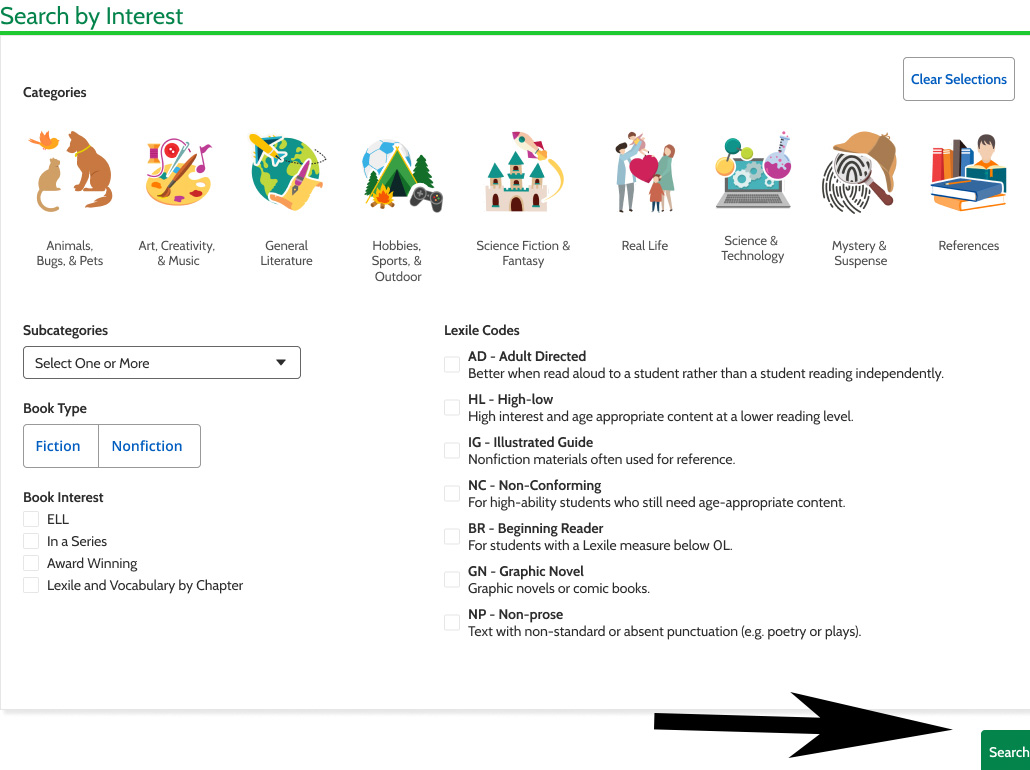
The results page displays the books that match your search criteria. Results include each book’s title, author, and Lexile measure. If there are more books that match your search you can select on a page number or arrow at the bottom of the screen to advance to the next page.
Additional features on the results page:- Displays number of books meeting search criteria and the filters applied in your search
- Option to sort results by relevance, release date, and more
- Ability to manipulate filters to further narrow search results
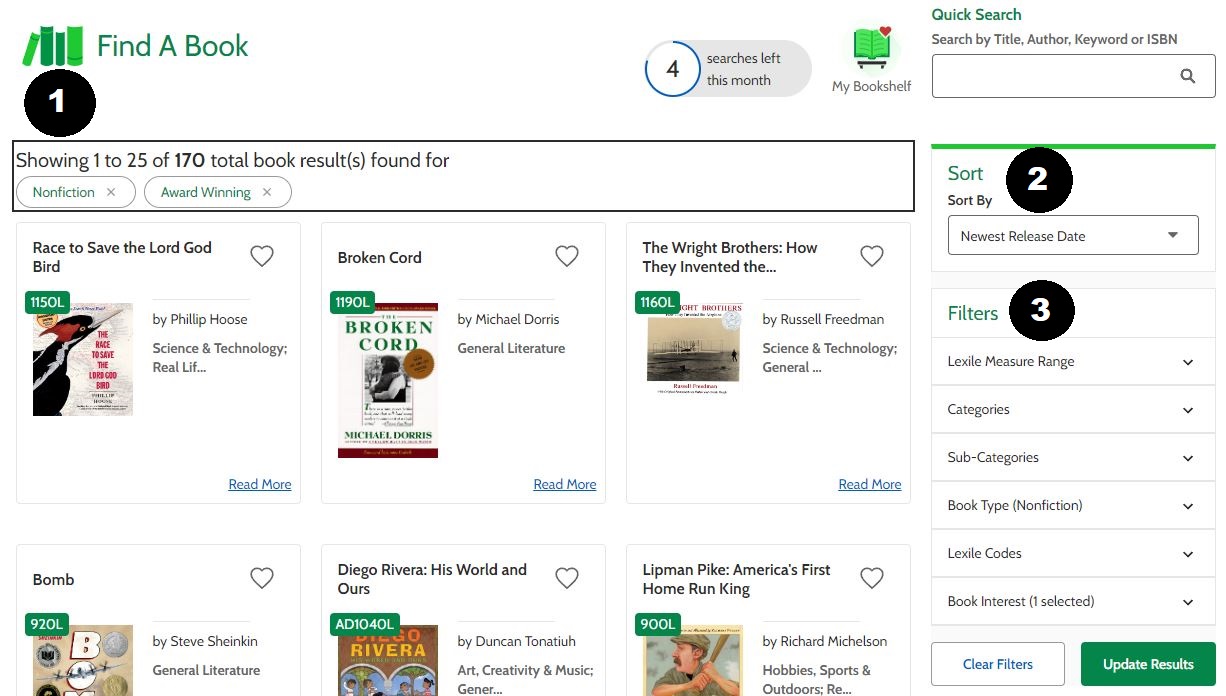
Refine Your Search Results
Sort Results
Use the Sort feature drop-down in the upper right to organize book results by:
- Relevance (default sort based on original search criteria)
- Newest Release Date
- Lexile Measure (High to Low)
- Lexile Measure (Low to High)
- Title alphabetically (A-Z)
- Title alphabetically (Z-A)
- Page Count (High to Low)
- Page Count (Low to High)
- Author (A-Z)
- Author (Z-A)
Filter Results
From the results page, you can modify your search results by adjusting filters. Filters can be used to delete, add, and/or change criteria. Current search filter selections appear at the top of the results page.
- Locate the selected filters at the top of the results page, select the x next to the filter to delete it.
- To delete all selected filters, select the Clear button at the bottom right-hand corner of the page.
- Adjust the search criteria and results page by using the menu on the right-hand side of the page. Select on the down arrow to expand a field to view, add, or change filter selections.
- Lexile Measure Range: Enter the minimum and maximum Lexile measure range of books you want to search by (measure range scale from BR650L to 2200L)
- Categories: Select one or more categories from the menu.
- Subcategories: Select one or more subcategories from the menu (a category must be chosen first to view subcategories).
- Book Type: Select Fictionor Nonfiction to narrow your search.
- Book Interests: Select one or more book interests (ELL, In a Series, Award Winning, and/or Lexile and Vocabulary by Chapter; see Step 2, Search by Book Interest for definitions).
- Lexile Codes (see above for definitions): Select one or more Lexile Codes (AD, HL, IG, NC, BR, GN, NP; see Step 2; Search by Lexile Codes for definitions).
- Select the Update Results button once the filter selections are made to view new search results.
Step 4: Accessing Book Information
To view information and details about a book, Select the Read More link at the bottom of the book card shown on the Book Results page.
Once Selected, you will be directed to the Book Information page for that book.
The Book Information page provides information on:
- Book Details
- Vocabulary
- Other Books in a Series
- Recommended Books
Book Details
- The Book Details section includes information on the title, series (if applicable), Lexile measure, author, age range, copyright date, language, page count, binding, ISBN, and book summary. When applicable, users can:
- Select on the Series link under the book title to view all books in the series.
- Select the Author’s Name link to view all other book titles by that author.
- Select the View additional ISBNs link to view any additional ISBNs for that book.
- Select the Expand Summary down arrow for a complete summary of the book.
- View category/categories
- Select the link to the identified categories to view all results in that category.
- View category tags associated with the selected book.
- Find the book on Amazon or Find in Library
- Select the Find on Amazon button to view the Amazon.com listing for that book.
- Select the Find in Library button to search for that book online through Open Library.
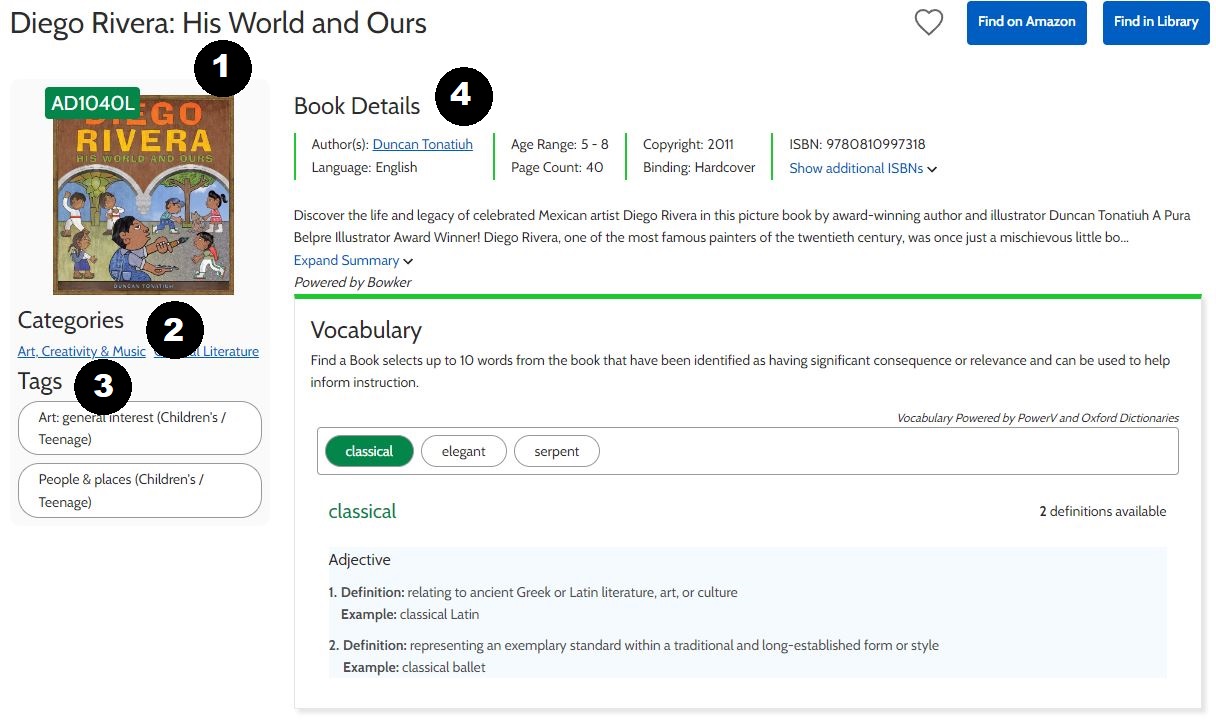
Note: To return to the Book Results page, Select on the Back to Results button in the upper left to navigate back to the book results page.
Vocabulary
The Vocabulary section identifies up to 10 words from the book that have significant consequence or relevance that can be used to help inform instruction. The words, part of speech, and definitions are provided.
Important: You must log in to your Lexile & Quantile Hub account to view vocabulary details.
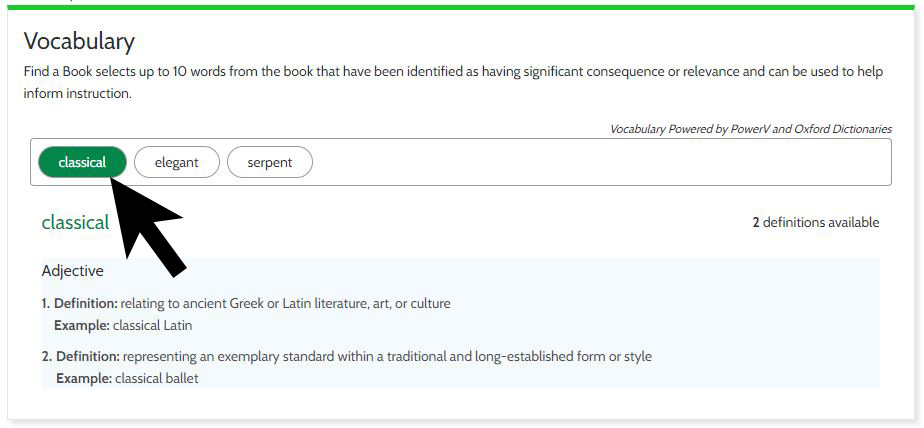
Select on each vocabulary word to view the definitions and associated information.
Note: Some books provide Lexile measures and vocabulary words by chapter that can be used to help inform instruction.
- Select on the down arrow to the right of the title of the chapter with the Lexile measure to view the consequential vocabulary words and associated information for that chapter.
- Then select on the vocabulary word to view the definition(s) and associated information.
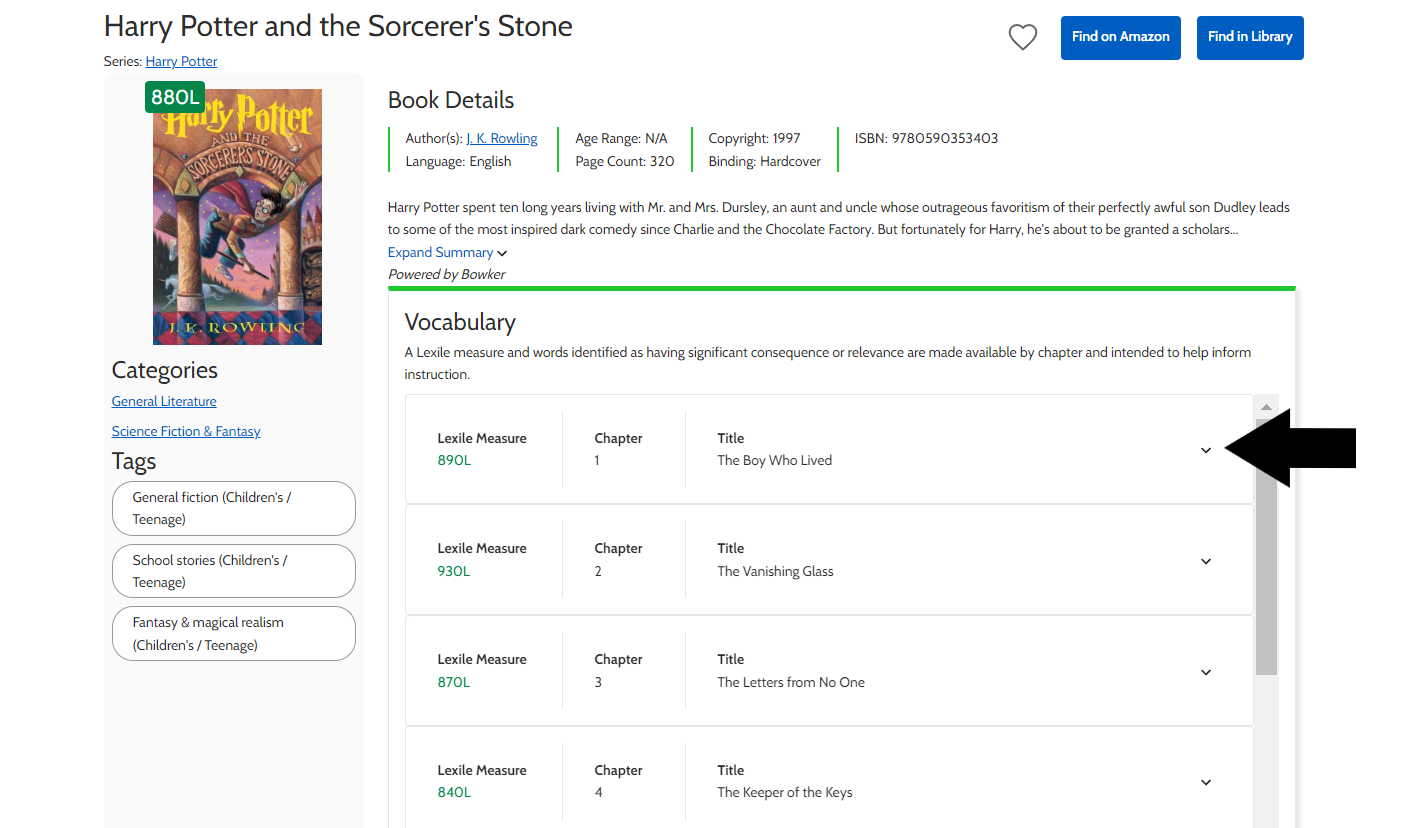
Other Books in the Series and Recommended Books
- At the bottom of the book information page is a section including Other Books in the Series (if available).
- Below the Other Books in the Series section is the Recommended Books section. This list presents published books that have associated Lexile measures that fall within the indicated range.
How to Apply Results in the Classroom
Find Books for Research Projects
Help identify books for students to use for their research that are on a specific topic and at an appropriate reading level using Quick Search and other Filter options. A student who is conducting research on cats could:
- Type “cats” in the Quick Search field.
Enter a Lexile measure or range (e.g., 450L). - Choose the category Animals, Bugs, & Pets.
- Select Nonfiction for the Book Type.
This search result identifies numerous book resources to use for the project within the student’s reading ability and subject matter. To further refine and help identify which book(s) might be most appropriate for the assignment, read the book summary of each book on the Book Details page.
Enhance Vocabulary Instruction
Create vocabulary activities on words students will encounter in the text utilizing the key vocabulary words identified for a book to help build background knowledge, vocabulary, and comprehension.
Class Novel Study
Within the Search by Interest section of the tool, under the Book Interest list, is the ability to view books that include Lexile measures and key vocabulary by chapter. This can identify the level of support that will be needed for your class to read and comprehend the book. Knowing the measures for each chapter will help you identify which chapters students should be able to successfully read on their own and which chapters you may need to provide more direct and scaffolded small group or whole class instruction. Use the key vocabulary identified to plan targeted vocabulary instruction to facilitate comprehension of the novel.
Engage Middle and High School Students
Encourage middle and high school students to create their own accounts on the Lexile and Quantile Hub to search for books that match their Lexile range and interests. Work with students to set reading goal challenges that motivate them to read more books and books in different genres to expand their reading repertoire.
(Reading Challenge Calendar Sheet, Reading Tracker Sheet)
Support Multilingual Learners
Provide multilingual Learners with appropriate text at their ability and interest levels while they learn to read in English. When searching for books, select ELL under Book Interest and/or the HL (High-low) Lexile Code to search for books that are high-interest with lower readability to support their reading development.
FAQ’s
|
Why are there different Lexile measures for a single book? |
There are three good reasons a book may appear to have two different Lexile measures:
|
